Studies and Sessions
Understanding Studies and Sessions
In AIPA, your work is organized into Studies and Sessions. This structure allows you to manage multiple analyses across different datasets efficiently.
Studies
A study is a collection of related sessions.
Studies can be saved for later retrieval.
If not explicitly saved, the current study is temporarily stored in cookies.
Sessions
Each session within a study can contain multiple analyses for different datasets.
Sessions help you organize your work logically, perhaps by experiment or data type.
Recent Study Page
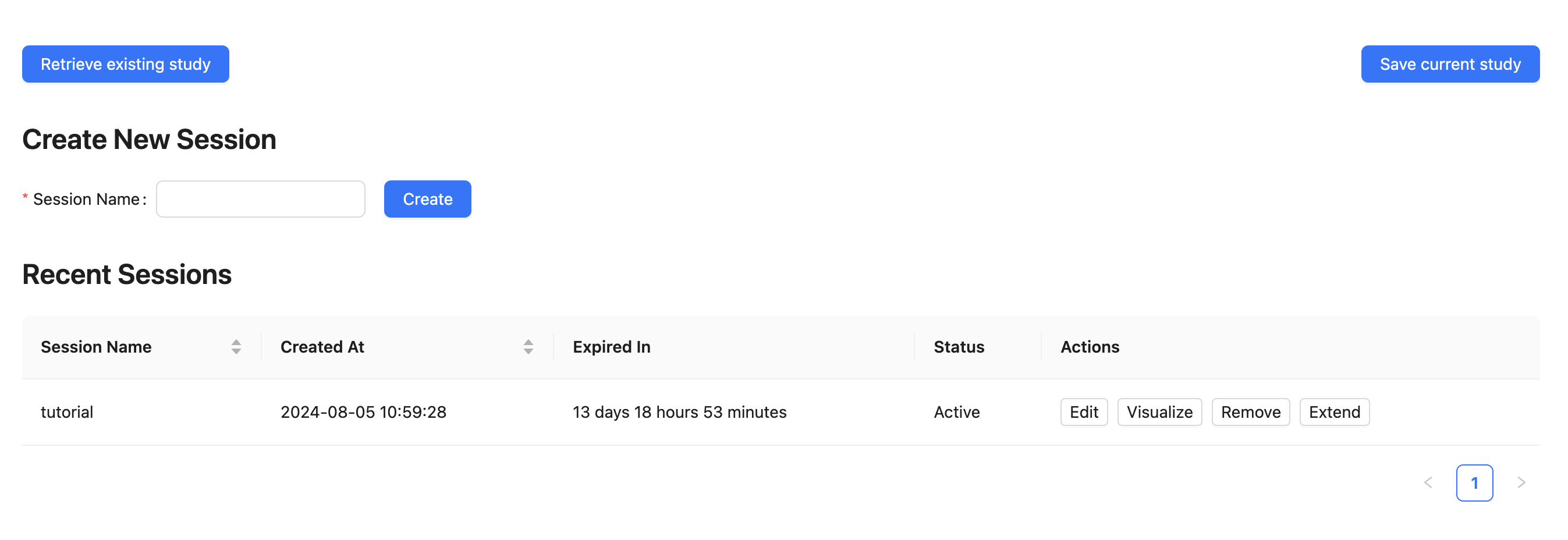
To access the Recent Study page:
Hover over or click on "Analysis" in the header menu.
Click on "Recent Study" from the dropdown menu.
The Recent Study page displays a table of your sessions with the following columns:
Session Name: The name you gave to each session.
Created At: The date and time when the session was created.
Expired In: Shows how many days and hours remain before the session expires. Sessions expire after 3 months, after which all results will be deleted.
Status: Indicates whether the session is "Active" or "Expired".
Actions: Available actions for each session:
Edit: Modify the session details or contents.
Visualize: Click to navigate to the visualization page, where you can view all analyses belonging to that session.
Remove: Delete the session and all its associated analyses.
Extend: Click to extend the session's expiration by 14 days. This option is available for active sessions.
Working with Studies
Current Study
AIPA automatically creates a study for your current work.
This study is temporarily saved in cookies if not explicitly saved.
Saving a Study
While working in AIPA, click on the "Save Study" option.
Enter a name for your study.
Optionally, set a password for added security.
Click "Save" to store your study for future retrieval.
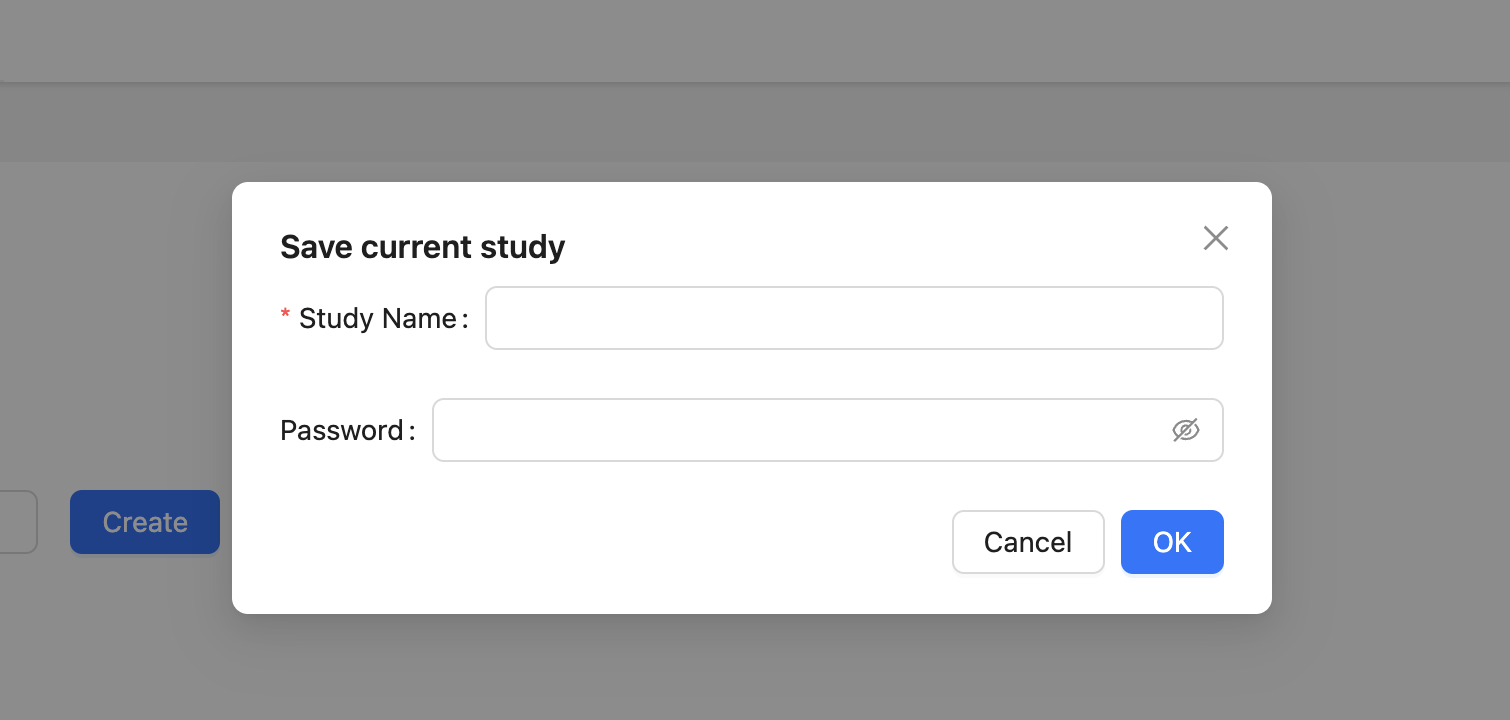
Retrieving a Saved Study
When opening AIPA, you'll have the option to load a previously saved study.
Enter the name of the study you want to retrieve.
If the study is password-protected, enter the password when prompted.
Your study will open with all its sessions intact.
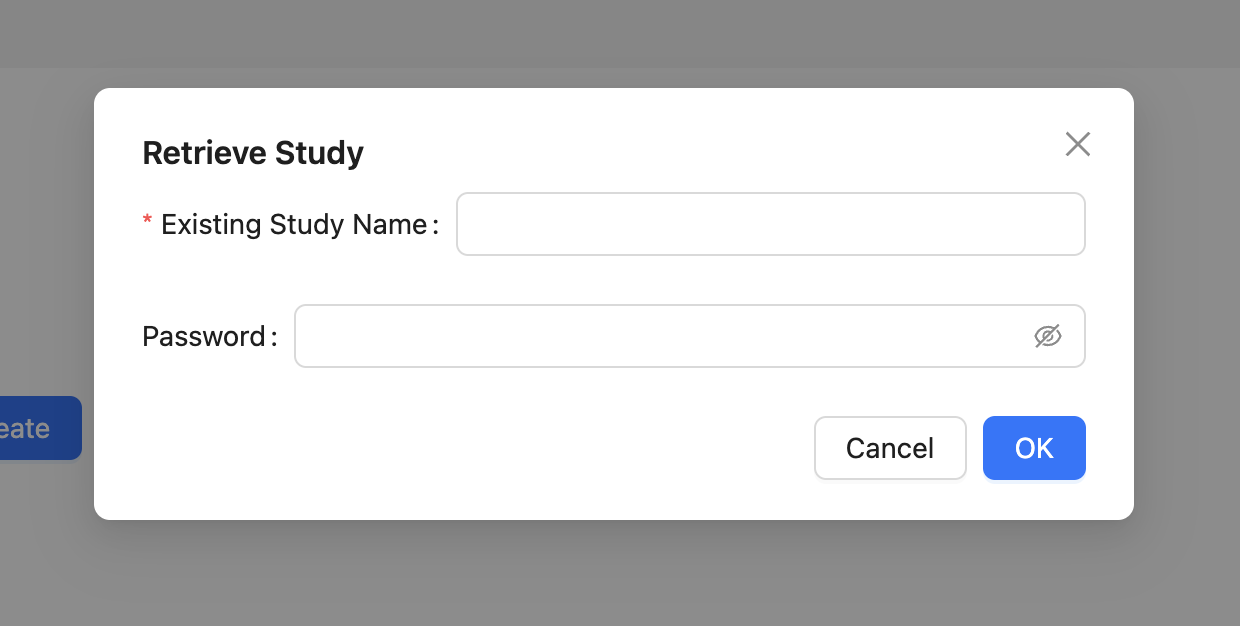
Managing Sessions
Automatic Session Retrieval
When you reopen AIPA, it automatically loads the sessions from your last study.
This works for both saved studies and studies temporarily stored in cookies.
Creating a New Session
Within your study, click "New Session".
Name your session (e.g., "Dataset A Analysis").
Your new session is ready for analysis.
Best Practices
Regularly check the Recent Study page to manage your sessions and prevent data loss due to expiration.
Pay attention to the status of your sessions, and extend active sessions before they expire.
Save important studies to ensure you can access them in future sessions.
Use descriptive names for your studies and sessions.
Use passwords for sensitive or confidential studies.
Create separate sessions for different aspects of your research within a study.
By effectively using studies and sessions in AIPA, you can keep your pathway analyses organized, secure, and easily accessible across multiple work sessions.